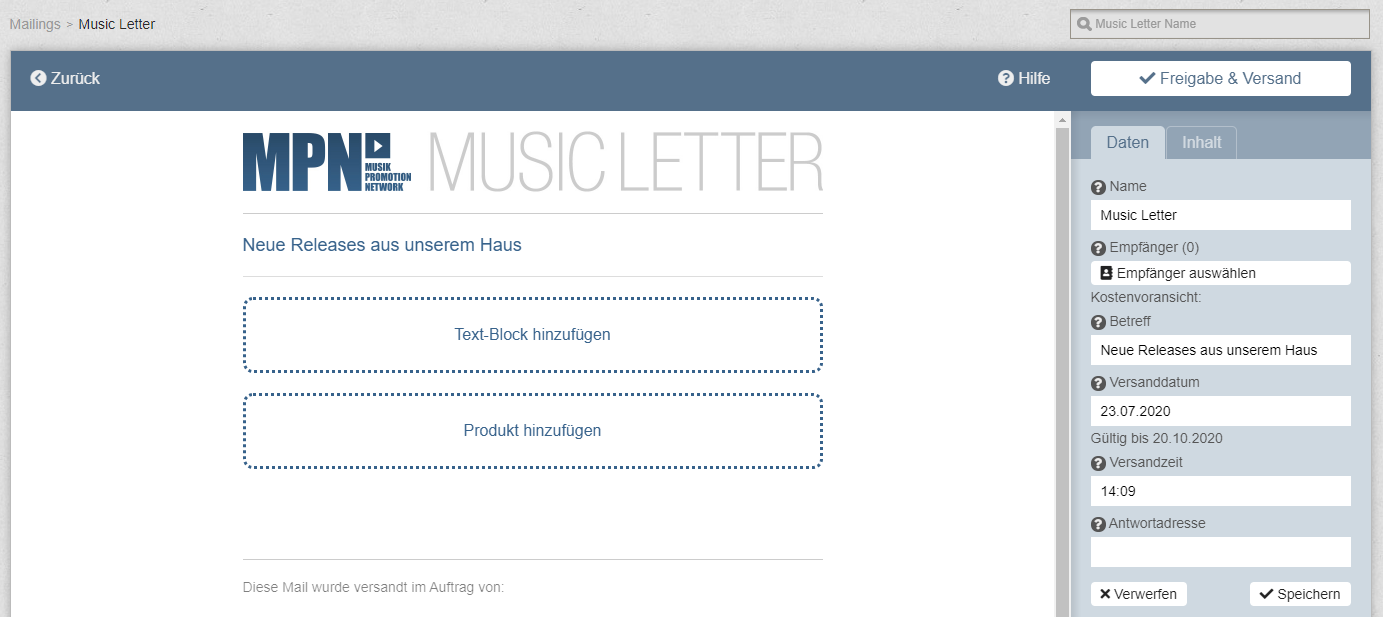Welcome to MPN support. How can we help?
Create a Music Letter
A new Music Letter is quickly compiled:
- Click on “New Music Letter” in the top left-hand corner and give the Music Letter a name with which you can easily identify the Music Letter. Also choose a meaningful subject that makes it clear to recipients what they will find here.
- On the right-hand side you will first find an input mask, which you can use to select the recipients and set the dispatch date and time. Name and subject are already prefilled. If you have specified the reply address in the preferences, it is automatically displayed here. If not, then please enter them again. Under “Design Profile” you select the profile with which the newsletter is to be sent.
- When you have made the entries, you enter the text block using the buttons “Add text block”. “Add product” allows you to fill the Music Letter with content. Whether you start with text blocks or directly with a product is entirely up to you.
- Add text block: Enter your content on the right column. A headline can be a maximum of 250 characters long, the text length is up to you. If you want to make a list, enter “-” as the first character to create such a list. You can also store links here, which will then be displayed shortened as “link”.
- Add product: You can search for a product using the Mask. The status of the product does not necessarily have to be active, it may also be a product whose release is in the past or where sampling is still pending. Once you have found the appropriate product, add it using the plus sign. Afterwards you can add a text in the right column again. Select also the tracks and videos that can be viewed and streamed. If the recipients are also allowed to download the tracks and the video, please also check the box “Download”. You can set permissions on a per track or video basis, or you can set permissions for all tracks or videos at once.
- Continue like this until you have set all contents in the Music Letter.
- Are all contents available and have the rights been correctly selected? Then you are finished with the Music Letter. The sender is automatically created and added by the system. Now you can go to “Approve & Send” at the top right. If necessary, error messages may appear here again. Once you have corrected all errors and there are no more error messages, please accept the terms and conditions, and approve the Music Letter to be sent (out). That was it.